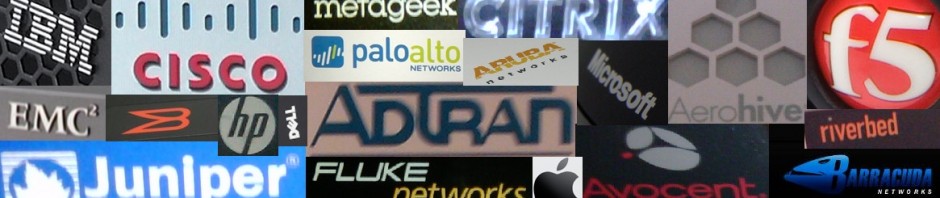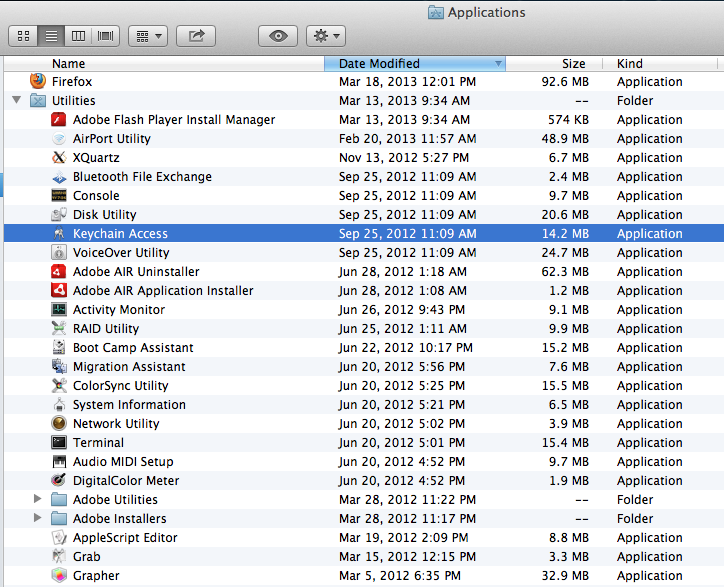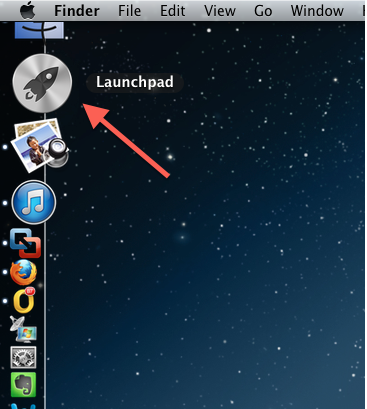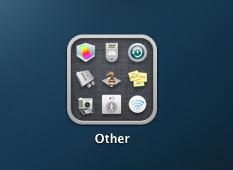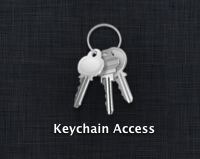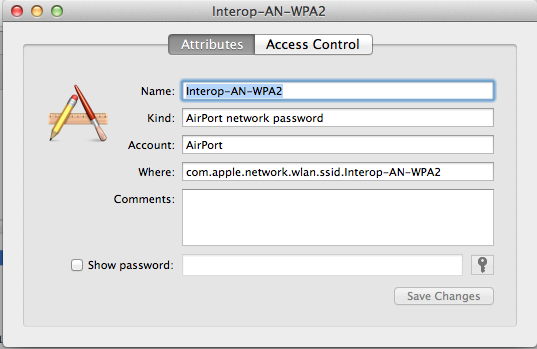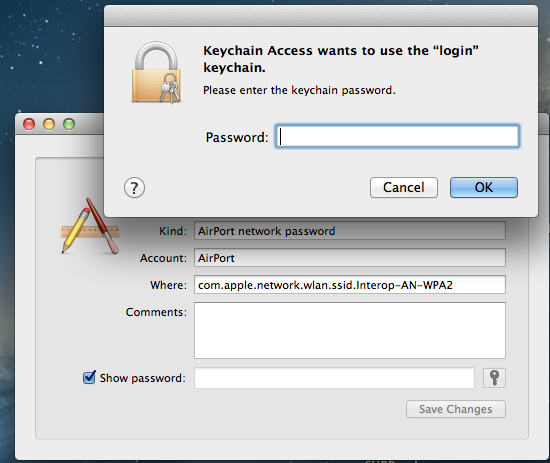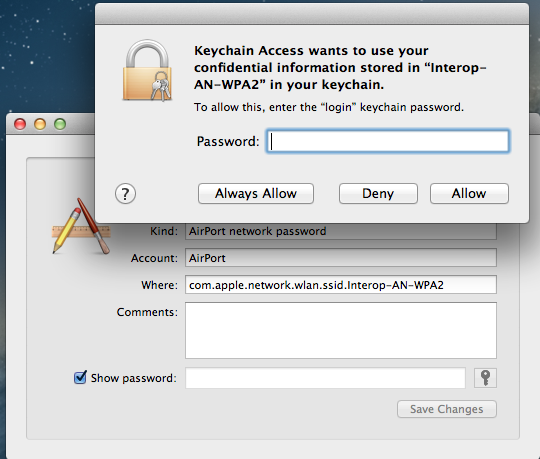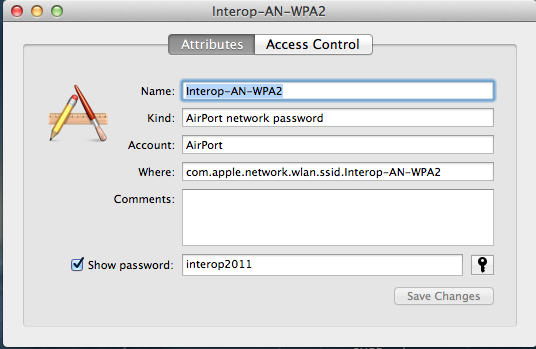This might not be anything new to some of you Mac veterans, but I stumbled across this the other day and felt compelled to share it.
If you are like me, you connect to a wide variety of wireless networks. Sometimes, you need to share the pre-shared key to a particular network, but don’t remember what it was. Your laptop just automatically connects to it without prompting you. There is a way to see what password is used for each wireless network you connect to using a pre-shared key for authorization. Using the following steps, you can recover the actual password used:
1. Open the “Keychain Access” program under one of the following methods:
A) Select”Applications” and then “Utilities”:
B) Select “Launchpad” from the dock, followed by “Other” and then “Keychain Access”.
***Note – I realize there are other ways to get to the Keychain Access program via the CLI and GUI. I chose the 2 methods that I thought were easiest to find.
2. Once the “Keychain Access” program opens, select the “login” keychain, and then select “Passwords” under the category section on the bottom left of the window.
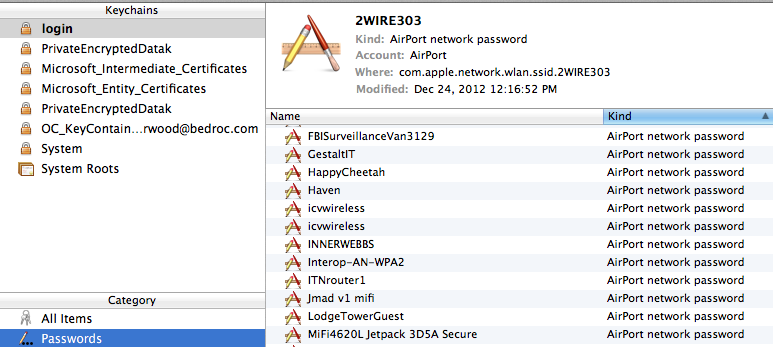
3. Select the network you want to recover the pre-shared key from and either double-click it, or select it and hit return/enter.
4. The next screen you see, should look like this:
5. Check the “Show password:” box, and you should get prompted for additional access. This will look like the following 2 windows. It might only be a single window that prompts you. In any case, enter your account password you use to login to your Mac or the password you use for sudo/root access.
6. After successfully authenticating with your account password, you should see the plain text password in the “Show password:” field.
That’s all there is to it! Now you can share the PSK with another device or person.